Now android applications have paved way to many synonyms of comforts and convenience in our day to day life, but at the same time, it of paramount importance to keep it secured from unwanted and unsecured zone of intruders. They can be anyone, your friends, family members, who sneak peak every now and then to explore your applications. Your application store a lot of your personal valuable information and essential credentials for bank accounts, cloud accounts, etc. Thus they demand certain security measures. The best possible way to do it is to hide the apps. Mostly people believe to be possible by rooting the Android device. But that costs more of a time and management than usually required. Thus if you can manage to find some ways alternate to rooting your device in actually practice that will be much more beneficial.
The article here is solely intended to present you the same. All that you have to do is to evaluate the guidelines described in a proper manner to get the right output.
Go Launcher is readily available on Google Play Store, and is preferred by millions of users across the internet. This app actually helps you to customize your Android device contents in a more stylish way. But one thing that most of the users don’t know about it is that it has got a feature which enables the user to hide the apps whenever necessary. And that is what we are going to focus on here in this method. The guideline for that is depicted below in the following manner:
Step 1. Go to Google Play Store first and then download the app from it and install it on your Android device.
Step 2. After the app is installed, make Go Launcher your default launcher for your device. In order to do that, first go to "Settings" and then choose "Apps" option. Select "Launcher" option then tap on "Go Launcher" to make it your default launcher.
Step 3. Now you can visibly the change of outlook of your device screen due to setting Go Launcher as the default launcher. No visit the home screen and open the app drawer. Tap on the three dots or the more option which is usually found at the bottom left corner of the screen.

Step 4. You will get to see a context menu turning up, where you simply tap on "Hide app" option.

Step 5. The launcher will now ask you to select the apps that you wish to hide by tapping on them one by one. After you make the selection, press "Ok" to save the changes.
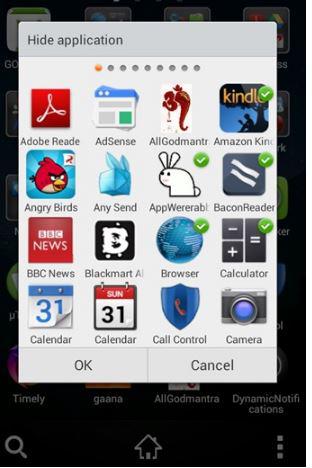
Step 6. Now if you wish to access the apps you have hidden, you have to follow the same drill to get there. Choose again Hide Apps option and the panel of the apps where you can select on the hidden apps to access it.
Don't miss: How to Wipe/Erase Everything on Samsung Galaxy S8/S7/S6/S5
Just like Go Launcher, Nova launcher Prime is yet another drilling spot to get the work done. It is also available on the Google Play Store platform from where you can download it easily free of cost. You can also download it from the internet directly. Besides giving you the opportunity to customize your device, features like scrolling effects, gesture control, swipe icon options, it also avails you the feature to hide your apps without any actual need for rooting your device. Just follow the steps line up below to know how it works:
Step 1. Download the latest version of the Nova Launcher Prime from the Google Play Store and install it accurately on your Android Device.
Step 2. Once the installation is done, and you tap on your device’s home screen, your device will ask you to select a launcher as default. Select Nova launcher prime for sure.

Step 3. Now, after you are done with all these, long press the home screen of your device, until you get a pop-up window. Tap on the "wrench" like icon on the top right corner.
Step 4. Off the new options it displays, tap on "Drawer" option.

Step 5. Now after tapping on "Drawer" you will be presented with another set of options from which you have to select "Hide Apps" option.

Step 6. Choose the apps one by one on tapping them that you wish to hide from the general sight. If you wish to unhide the apps again, you have to follow up the same procedure again. But if you don’t want to unhide and yet wish to access the hidden apps, go to the search box and type the particular hidden app name, and it will be shown.
If your Android device contains arcane piece of data, then it is very much recommended by Android experts to hide your apps for your own safety. You never know when and where your information falls into the wrong hands regardless of your utmost trust upon your closest ones. Both of the methods mentioned in the article are equally functional, and you can use any one of them as per your choice. But try not to tamper with other options in the launcher frequently as it might create way too customization making it difficult for you to bring it back to normalcy.