Skype is truly one of the oldest and widely used chat messengers since the period when no Smartphone exist. It has been the first choice of Mac and desktop users as they were the only medium to go online and connect to the world. Skype is still the king of all other chat apps. It has gained momentum still in the era of Smartphones.
Skype has been in use for calling and chatting with business associates or friends. We often face trouble when it comes to delete chat history. Most of us might have tried different ways to delete Skype chat history and ended up with nothing. If it happens to you also, you are at the right place. These tips will definitely help you remove Skype chat history.
Step 1. First of all, open Skype app on your Mac or PC and login with same user ID and password you are using on your device.
Step 2. Go to "Privacy" and Clear History under the app.
Step 3. Now launch Skype app on your Android device and Sign out.
Step 4. Open "Settings" on your Android.
Step 5. Open Applications manager, tap on Skype app and then "Force Stop".
Step 6. Clear Cache and data. Open the Skype app again and log in with your user ID and password. You will get all your chat history removed this time.
You may either delete separate messages or conversations manually. With these steps, you may delete separate messages in a conversation.
Step 1. Consider What Messages to Delete - Remember, you have only 60 minutes to delete a message once you have sent it to someone. The "Remove" button will be disappeared after that. You can delete only those messages which have been sent.
Step 2. Press and Hold Message to Delete – Press and hold the finger on a message and release it after a while. It will show a menu. Choose "Delete". It won't ask you to confirm. It will delete the whole message directly for you and your recipient.
Step 3. If you couldn't find the delete option, then it's too late to delete it.
Step 4. Repeat the same process for each message to delete.
This way, you can clear all the cookies and data from your Skype app in your phone. It obviously deletes call history and chat. You need to sign in to your Skype all the time after doing it as it also deletes cookies.
Android users might think that factory reset could completely and safely wiped their device and personal information, but in fact, that isn't the truth. Because the encryption procedure can be able to scramble the data saved on your device.
In other words, all the deleted Skype messages and other data can easily be retrieved back by using a data recovery program. When a message or other data is removed, the data is actually there and it was not actually removed from your device. It remains somewhere on your phone memory until a new data is overwritten. So, a factory reset cannot also remove all the data as in-built factory reset option by Google can make your data exposed after reset.
There are many people who may not know that just deleting Skype messages is not enough, and factory reset actually also won't delete everything on your Android device. The chat history on Skype are still there and remain on the storage system after you performing deletion or factory reset. Most of the data recovery programs can scan out all the removed messages from Android device.
If you have a lot of important and sensitive data on your Skype chats that you want to remove permanently,we strongly recommend you to try Safewiper for Android, which is a powerful Android data eraser program, it could thoroughly destroy all personal information from the device using US Military spec over-writing technology to render the data unrecoverable. . After removing the data with Safewiper Android Eraser, no one can recover anything.
Download, install and run the SafeWiper for Android program on a computer, then connect your Android device to computer with USB cable. To make sure the device can be recognized correctly, you need to enable USB debugging mode on the device.
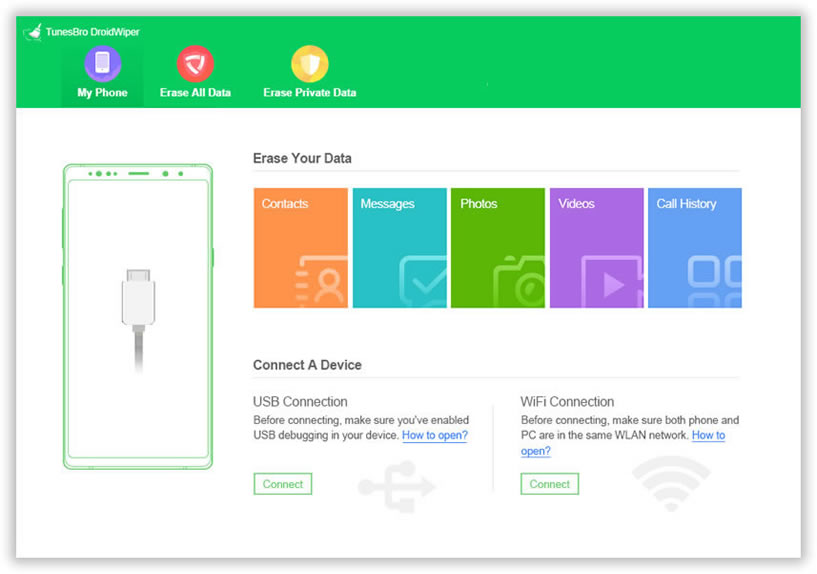
You will see there are three wiping options in the program including "Erase all data", "Erase Private Data" and "Erase App Data". To delete Skype messages, you should choose "Erase App Data". Just select the Skype icon and next.

After you selecting the Skype, then click Erase button on the bottom, a window pops up asking you to choose a wiping algorithm, then type the Erase word in the box to confirm. It will take several minutes to finish process according to the number of messages stored. 
It will take a few time to finish the erasing process, please don't disconnect your phone to computer. After that, you phone will become a totally new device and no one can recover your data.

If you need to clear history in Skype to avoid the call activity and logs to be restricted for others. Just manually deleting them is not enough. You need a professional remover tool like Safewiper Android eraser. This program can easily scan all the existing and already deleted chat history stored in local and make sure that your data is safe by removing all the deleted items permanently, no one can recover anything.