By cleaning iPhone's memory, I don't mean taking dust out from the Memory of your iPhone rather I am talking about the technical cleaning of memory to keep your iPhone junk free and perform well.
iPhone is already a great gadget that doesn't get slow down but still the operating system that works behind all the processes i.e. iOS gets clogged up with cache, history, registry files, etc. It needs to be cleaned out in order to keep the iPhone run smoothly. When you clean your phone's memory, it starts performing better. No matter it is an iPhone or Android or Windows phone. Cleaning is required in almost all devices be it a phone, tablet, or even laptops.
In this article, you are going to learn the ways to clean your iPhone or iPad's Memory.
When you install apps on your iPhone, those apps store a lot of unwanted data on your phone's hard drive, and those data do use your phone's memory. You must clear them out to reduce the load from your iPhone.
To do this, follow the steps below:
1.Tap Settings => General => Storage and iCloud Usage
2.Tap Manage Store
3.Tap any item in Documents and Data
4.Slide unwanted data to the left and then tap delete. Tap Edit, and then Delete All to remove app's data.
Safari is the default browser in iPhones, and when you use it for long, it stores history and caches that increase the load on the iPhone' memory as there are unwanted stuff present. You must clean out that cache and history.
To do this, follow the steps below:
1.Tap Settings => Safari
2. Scroll down, and then tap Clear history and website data.

3. A windows will pop up, then confirm it and tap "Clear' button.

This will clear unwanted cache and history data from Safari which reduces the load from your iPhone. It is the must-do activity when you think of cleaning iPhone memory because these are just undesirable stuff.
iPhone Data Eraser program is a product from Safewiper that is one of the best tools to remove junk from iOS and completely erase data from iPhone, iPad. It is more efficient than the manual cleaning. Therefore, I would advise you to use it to remove junk files from iPhone, iPad.
First of all, you need to download program on your Computer, then you need to attach your iPhone to your computer using USB cable. Run the program and select "1-Click Cleanup" option.
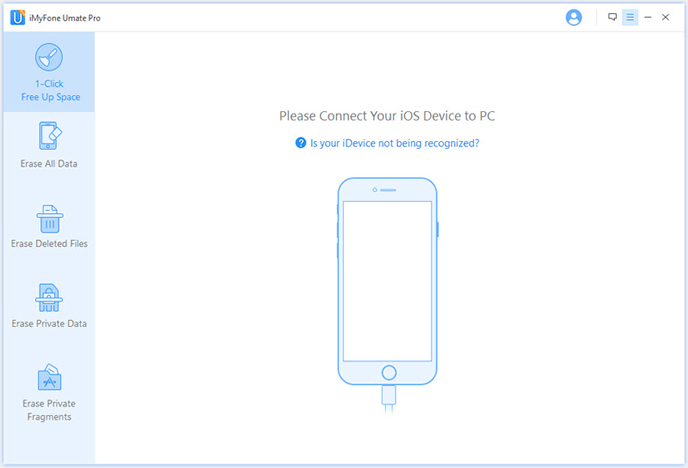
After you click the Scan button, the program will start to scan all junk files on your phone's memory storage, it will take some time to finish the scanning depend on the size of the junk files. Once the scan process is completed, click on Clean.
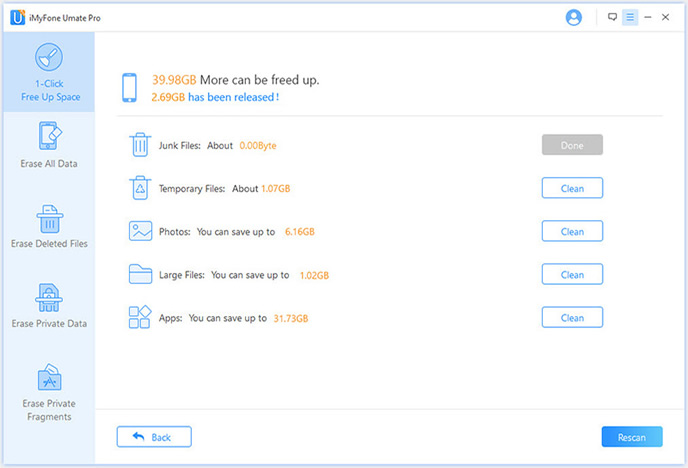
The program not only can scan junk files, but also can deeply scan out all of the already deleted information from your device, including erase deleted messages, deleted contacts, deleted photos and other private files. You have to the simple deletion will not far enough to erase your private data, you must completely erase your data with professional data eraser program.

Recovering Memory is simple as you just need to restart your iPhone. You must have been doing computer restart when it starts to lag, or something goes wrong. Similarly, your smartphone also needs to be restarted after a period of time of time to make the most use of memory efficiently.
To restart your iPhone:
1. Hold the Sleep/Wake button until you see the slide to power off.
2. Now, Slide the power off switch and turn off the iPhone.
3. Wait for it to be fully turned off. Now, press the sleep/wake button to turn it on.
Keep restarting your iPhone regularly will keep its memory free and be used effectively. Hence, better performance. Battery Doctor is an app that tells you the information about your iPhone's battery, but it effectively helps you clean out junk files too.
These are some best methods to clean your iPhone's memory. The best thing is these methods are very simple, and anyone can easily perform them to clean the memory. If you still find any problem, do write to us in comments.