WhatsApp is the top instant messaging app used to send and receive text messages, share images and audios instantly. With the latest version of WhatsApp, you can even video call your partner and enjoy real time chatting. But what's upsetting is that WhatsApp takes a ton of space on your phone and in order to receive new messages, you will be required to remove some conversations from your list first. On the other hand, if you are selling your Samsung Galayx phone then you will have to erase WhatsApp chat history from Samsung phone to maintain the security and privacy of your personal information.
This part is only valid if you need to make some extra room on your smartphone to receive new messages. The procedure is very simple and a single WhatsApp conversation can be removed by following the below steps.
Step 1. Unlock your Samsung phone and open the WhatsApp app.
Step 2. Scroll through all contact names and conversation history and check which conversation you wish to remove.

Step 3. Long tap on the conversation thread that you want to delete and you will notice that there's a green check sign beside the name.
Step 4. Now, click on trash icon on the top right corner and click on "Yes" to confirm that you want to erase the thread.
We know the deletion is the most widely used to remove the unwanted data from a phone, however, the data is still stored in your phone’s internal memory and didn’t wiped, they’re easily recoverable by most free or paid Android data recovery tools. It's very dangerous to get your privacy data exposed to next stronger. Here we googled and choose an free Android data recovery softwares to test how they scan deleted data from Samsung phone.
Test : Scanned out all WhatsApp Data and other data.

Certainly, the above method requires some programming skills and is not safe if you are selling your phone. Because if some hacker or spammer has access to any Android data recovery tool then he can easily retrieve the messages from your phone and can misuse it severely.
That's why, in this part, we will discuss how to permanently delete WhatsApp chats on Samsung S7 or any other Android smartphone beyond recovery. SafeWiper for Android is very well-known and effective program to permanently erase WhatsApp and its data from your Android device. It provdes three wiping modes which can write a random of digits upo 35 times to existing data to make it unrecoverable. It has many features and one of them is to completely destroy the chat history, personal settings and media attachments from your phone.
You can also directly download below.
Download the latest version of SafeWiper for Android and install it on your system. Next, connect your Samsung phone to PC via USB data cable.
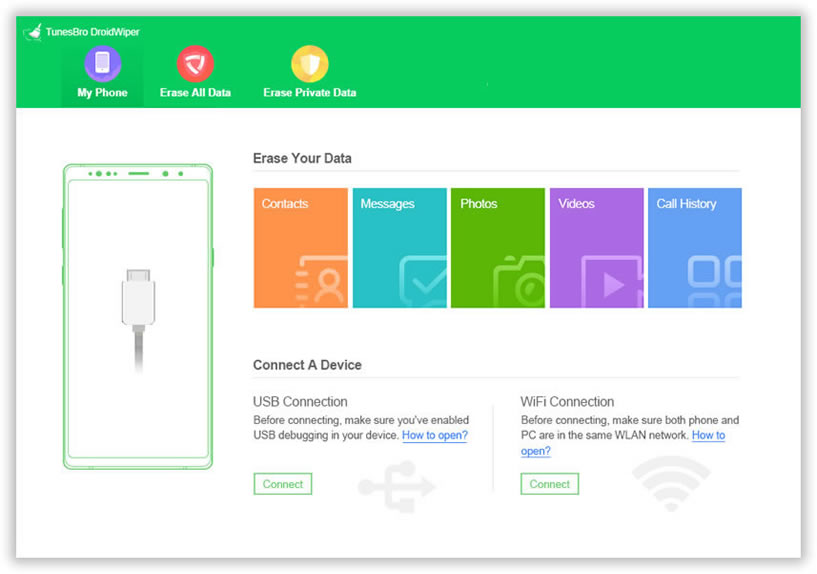
Enable USB debugging mode on your phone by going to Settings followed by Developer Options then enable USB debugging.

Step 3. SafeWiper for Android offers three awesome ways to wipe out your phone but in order to erase WhatsApp chat history, click on "Erase App Data" and let the program scan all the social networking apps on your phone. Choose WhatsApp from the scanned apps and click on “Erase” to permanently destroy every WhatsApp and the conversation history.
Don't Miss: How to completely delete text messages on Android

Before you deciding to ease your WhatsApp messages, you will need to type Erase word in the box to confirm your operation. You can also choose wiping level by click Security Level option.

Now, in this final step, after confirmation, just click Erase button to start deleting WhatsApp history from Samsung galaxy or note phone. It will take a few minutes to complete the erasing process, please be patient and keep the your phone connected to PC all the time.

Maintaining security and privacy is something no one should ever neglect. WhatsApp chats contains the personal stuffs that happened in our lives and you should always make sure that no one is taking a peek on them. Surely, you can uninstall WhatsApp but that's only helpful for personal purpose. If you are selling or handing your phone to anyone else then you should take assistance from SafeWiper for Android to completely erase data from your phone. In addition, SafeWiper for Android can erase app data from other social networking apps as well such as Facebook, Kik, Viber, etc.