Sometimes, you most likely need to delete a portion of the messages in your messaging application, in case when there are too numerous old or irrelevant messages, and you need to delete some of them to tidy up the application, or when your internal storage begins having low space and you need to delete some of messages to free up some spaces.
Deleting messages will be more imperative to be done particularly in case you are the person who likes to send messages to others against all odds. Fortunately, you can delete the messages in the messaging application effortlessly; either erases the messages physically or consequently.
You can either delete conversations or individual messages inside of a conversation physically by utilizing the showing steps:
Delete individual messages inside of a discussion:
1) Tap the required messages
2) Tap delete symbol and afterward select the messages inside of the conversation you need to erase.
3) Tap Delete and tap OK.
4) Then chosen individual messages will be erased.
Or you can try setting your text messages to automatically delete.

Dangerous: 100% Recovered by Most Android Data Recovery Softwares.
The deleted message and other data can be easily recovered by some data recovery application. When you delete a message or other data, the deleted data was not really wiped from your phone, in fact, it still remains on somewhere of your Android's internal memory and waiting for new data to be overwritten. why a factory reset doesn't wipe all your data, because Google's built-in factory reset option can expose your data even after a reset.
We choose any two of Android data recovery to test how it scans and recovers deleted messages on Android.
Test 1:
Just one click, everyone can retrieve messages and other data.

Test 2:
See how this data recovery scans your deleted messages including name, delete time, phone number, type and content.

As you can see, this is true test. Your message and other data can be easily recovered even you factory reset your phone. But there is still a good and reliable solution to erase your messages without recovery. See Part 2.
Most people may not know that simply delete messages does not go far enough, the messages are not really gone and still remain on the storage system. Most data recovery program can easily scan out all of your already deleted messages from Android pone and recover them. If there are many sensitive or important messages in your Android phone and need to be erased permanently, the method in part 1 isn't a guarantee that your data is safe. Instead, Safewiper Android data eraser program can be able to scan all your already deleted and existing messages from your Android phone, and ensures that your information is safe by permanently erasing deleted files. Nothing is recoverable unlike restoring factory setting and delete button.
Download and install Android data eraser program on your computer. Windows and Mac are both available. After installation, run the program. You need to plug into your Android phone to the same computer via USB cable, don't forgot to enable USB debugging on your Android phone. You can see the main window like below.
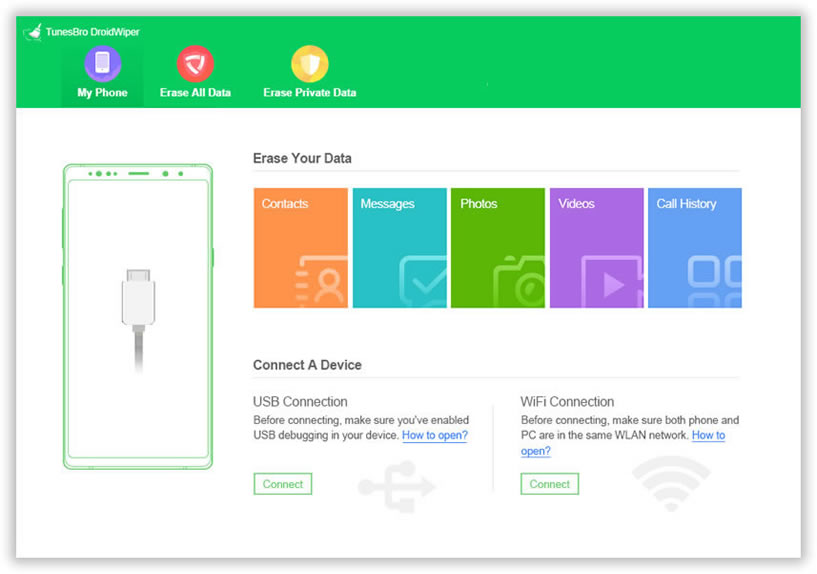
As you can see, the program provies three wiping option for your choice - 'Erase All Data', 'Erase Private Data' and 'Erase App Data'. Here to erase text messages, you need to select "Erase Private Data", it will scan out all existing data.

After the scanning process is finished, SafeWiper for Android will list all the files including text messages. You can click them one by one to preview or choose all messages. Then click "Erase" button to go to next.
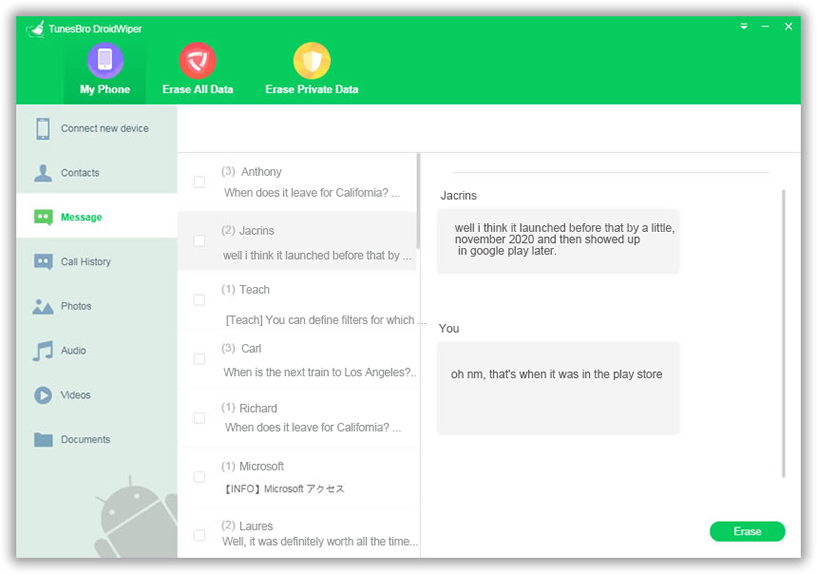
Type the 'delete' word to let the program start to work, then click the 'Erase Now' button to begin the erasing process.
You can change the security level by clicking Settings button, there will a window pops up and shows three data wiping option for your choice.

The program will deeply scan all existed data and already deleted data from your Android phone, then completely destroy your messages and other data. This will take a few minutes to accomplish. Please be patient.

After erasing your data, your device will become a totally new one and all your private data was totally wiped without recovery. You can download the trail version to scan your Android phone.