Did you know that if you simply delete files and folders from your computer, they can still stay on your hard drive without you knowing? In many occasions, these deleted data can be easily recovered with meager attempt because most computers only erases the links to the information so that they no longer visible to you but the real data still remains on the computer. So, gaining access to these deleted files is very simple.
Of course, it most cases a basic delete will work just fine where privacy and security is not an issue. But you obviously does not want anyone else gain access to your bank statements, credit card information, private pictures or medical records. For private and confidential data, you must make sure that both the data and the links are removed from the computer so that they can never be recovered. To permanently erase a file, you will have to use an external third party software that offers to delete files permanently and wipe your Mac clean.
In this guide, we will introduce two ways to help you wipe a file. One is the in-built basic delete key and another is use SafeWiper Data Wipe Mac to erase a file permanently from your computer that cannot be received using any data recovery software.
This method is only helpful if the file you are deleting is not that important. In that case, use the following steps to delete the file.
Step 1. Right-click on the file and from the options, click on "Delete". Alternatively, you can left click on the file that you want to delete once and then press the "Delete" key on the keyboard.
Step 2. Click on "Yes" to confirm.
Step 3. Open recycle bin and empty the trash can.
That’s it. The file should disappear from the computer.
Cons:
1. Should be only used in personal computers.
2. Files are not permanently deleted as these deleted files can be easily recovered using any data recovery tool.
3. Only delete files with low security threats.
4. Not recommended, if you are deleting important and private files like medical records, bank and credit card statements and other confidential documents.
Data Wipe is an easy to use program developed by SafeWiper that is used to erase everything on hard drive permanently. The data deletion occurred by this tool is irreversible meaning these deleted information cannot be recovered. It is best to use if you are trying to sell or giveaway your computer to a complete stranger. Let us briefly explain its main advantages so that you can understand the benefits of this tool.
Firstly, you should download SafeWiper for Disk on your computer and install the program on the desired location by reading the set up wizard manual. The installation process is basic and same as installing any other software. After installation, follow these steps to erase a file permanently from your hard disk.
To delete selected files and folders, click on "Erase Files/Folders" from the left sidebar of the software screen.
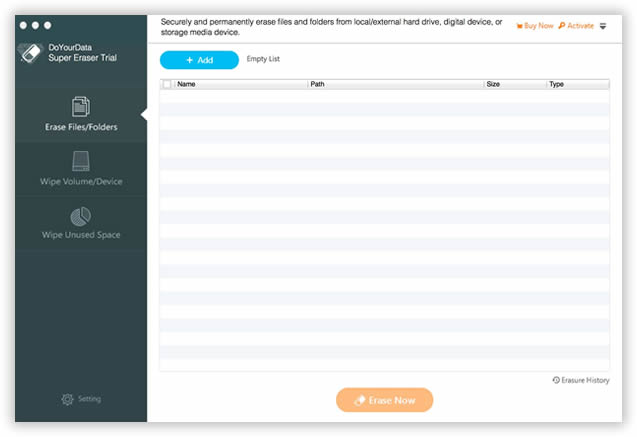
Here we recommend you select the wiping method, different method used the different wiping algorithms to erase your files on Mac or Windows. It provides four wiping method for your different needs. More complex the algorithm is, more time it will take.
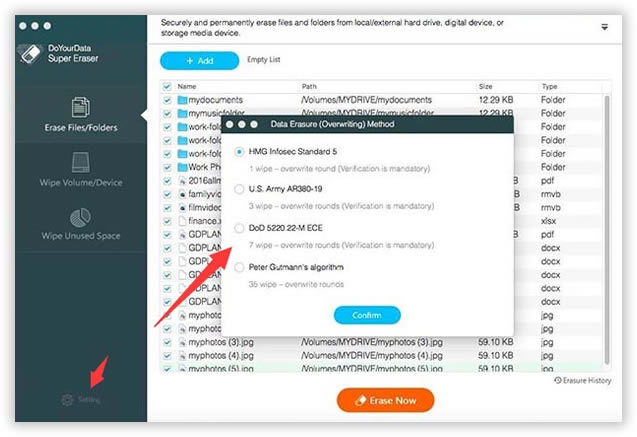
After selecting all files, click on "Erase Now" from the bottom mid of the software interface. The tool will automatically start wiping all the selected files from the hard disk. Kindly be patient while the data are deleted from the computer. It may take several minutes to finish the task depending on how much data you are deleting.
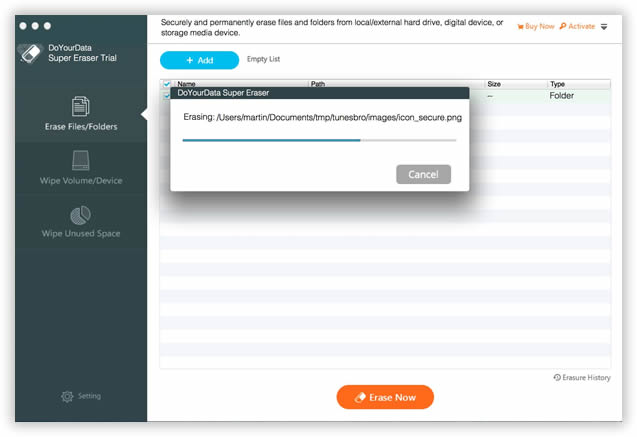
That's all. You may now check the computer and folders to discover that all the files are deleted. And to make sure they are all deleted permanently, you may use any data recovery program and scan the entire computer to find out that no data can be restored or recovered after deleting them using SafeWiper for Disk.
Note: Realize that the data deleted using this software is permanent and there's no going back after this. So, make sure to generate a full back up before using this software.
Wiping sensitive files from computer should be taken seriously since these files contains all secret and confidential information that you don't want to share with anyone. If someone gain access to these files then your entire privacy and security will be compromised. Knowing how dangerous this issue can get, wiping them permanently from computer is absolute necessity and make the delete data unrecoverable.
There are many data deletion tools available on the internet but you may consider trying SafeWiper Data Wiping for Mac as it is free to use and does the job exactly as it is described. If you run into any trouble then make sure to contact the staff support to get dedicated assistant.